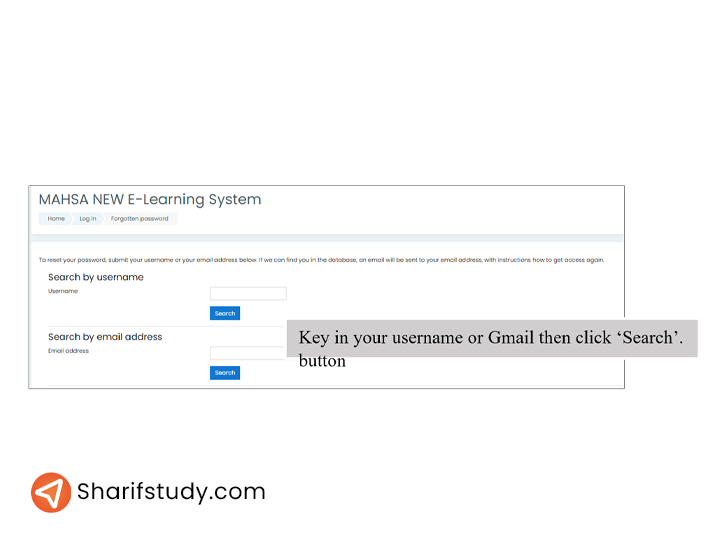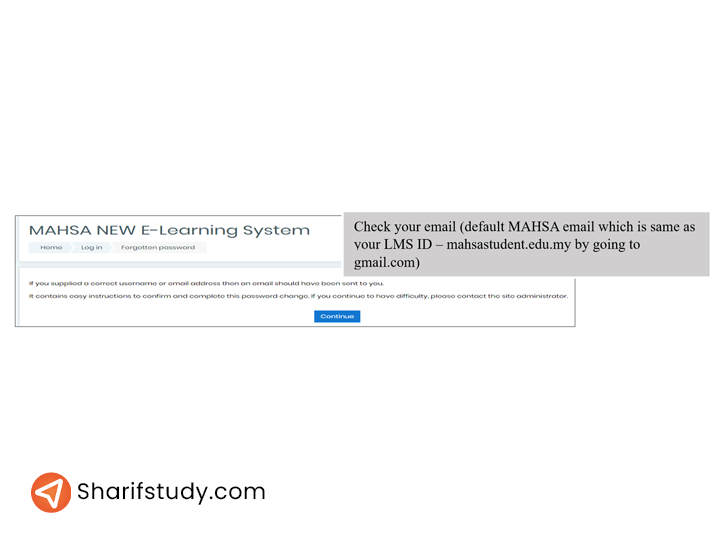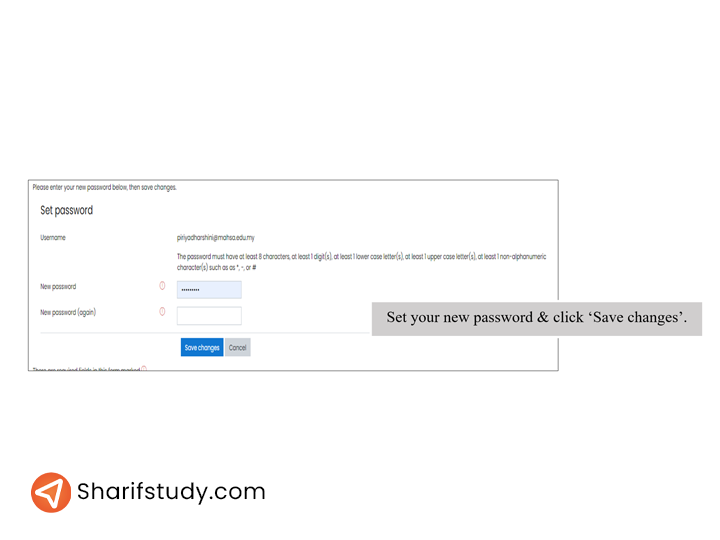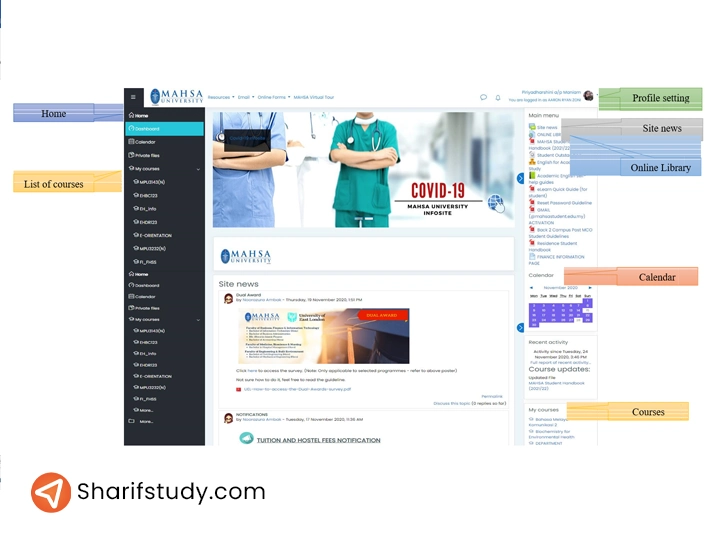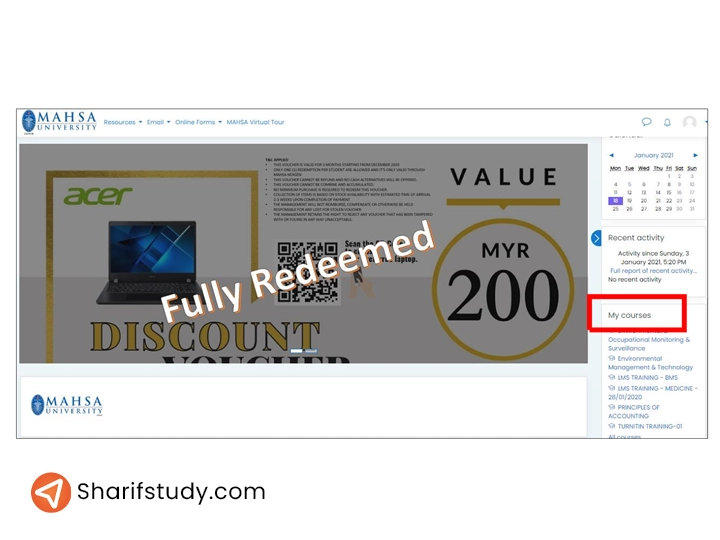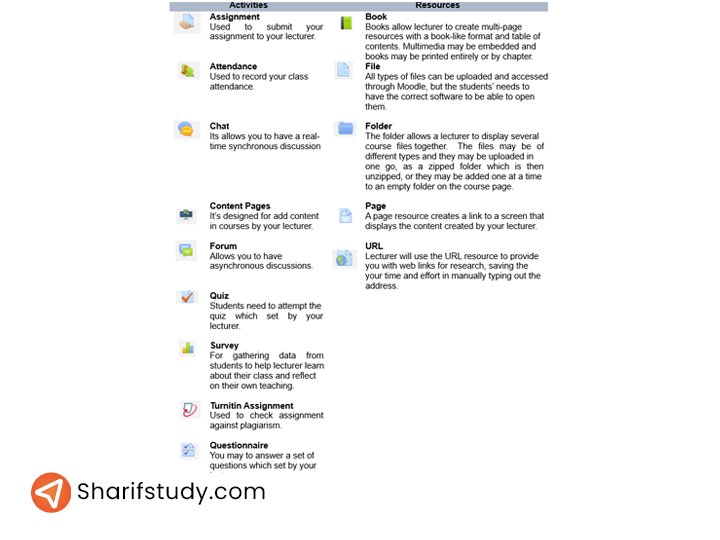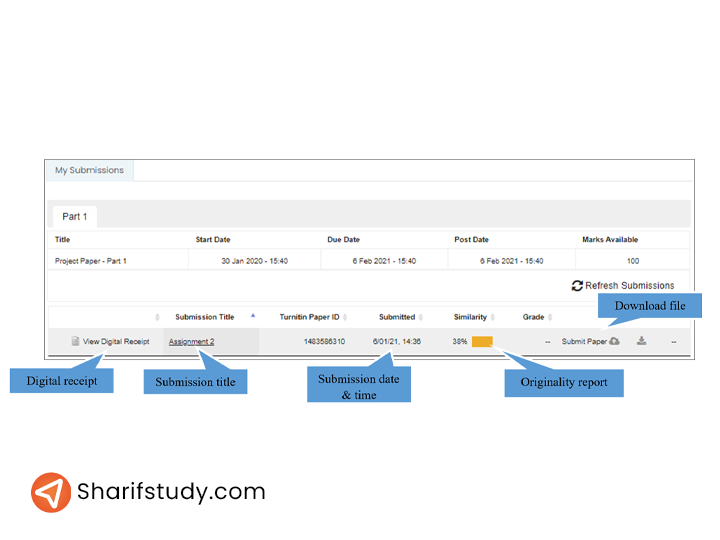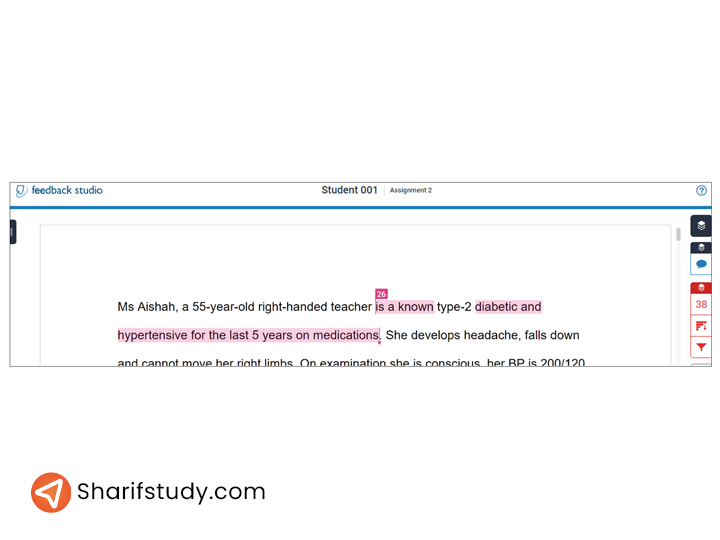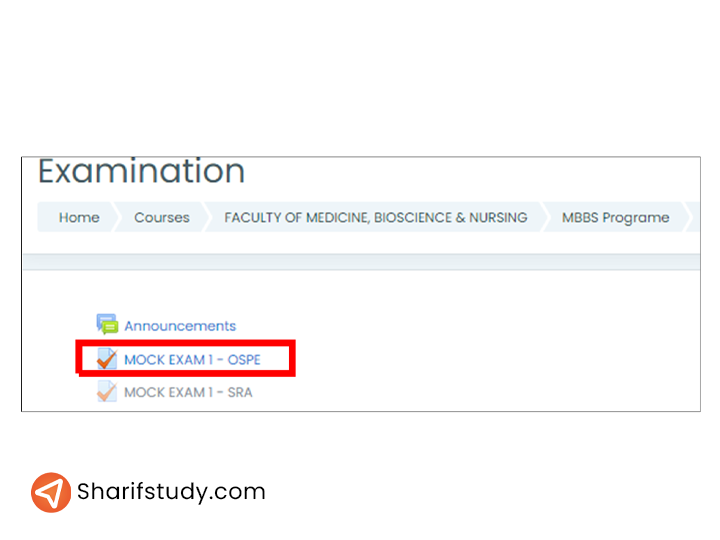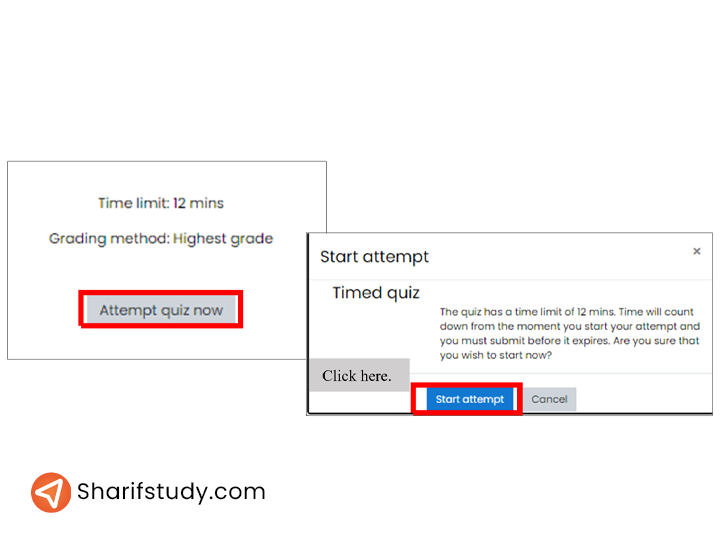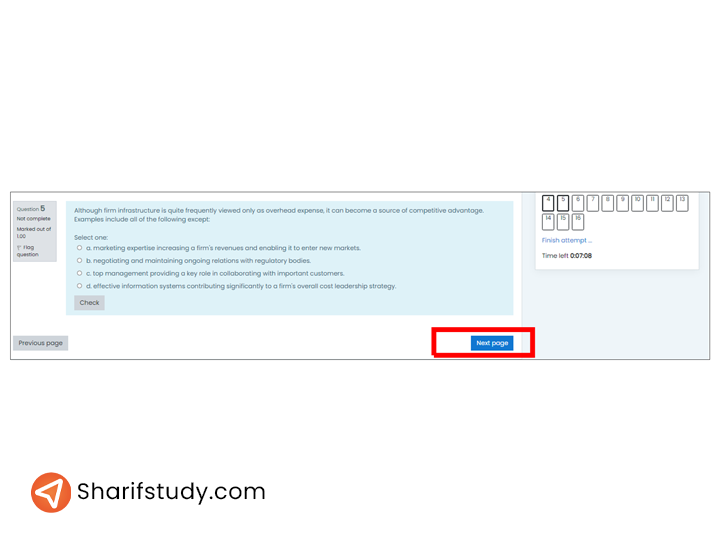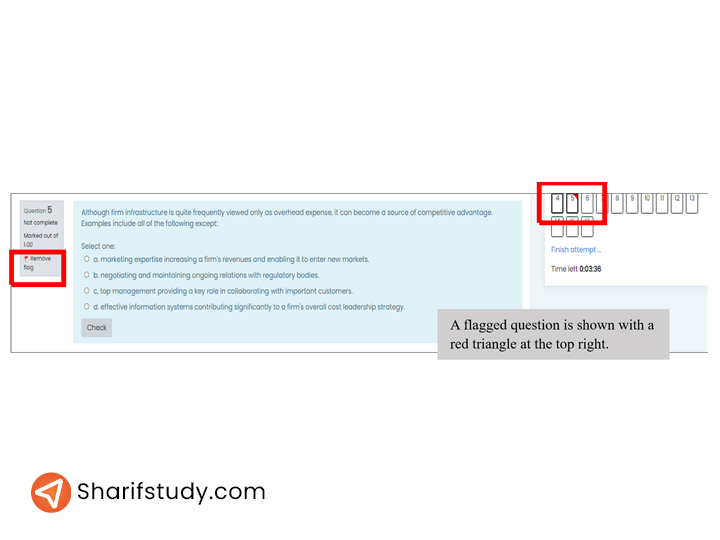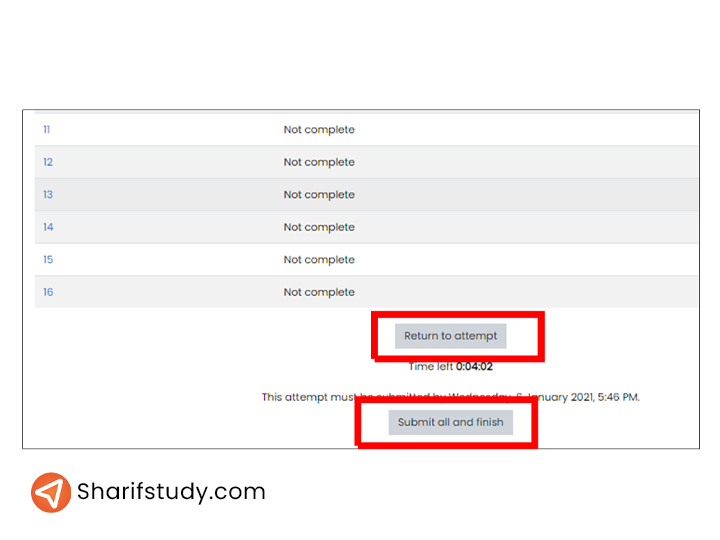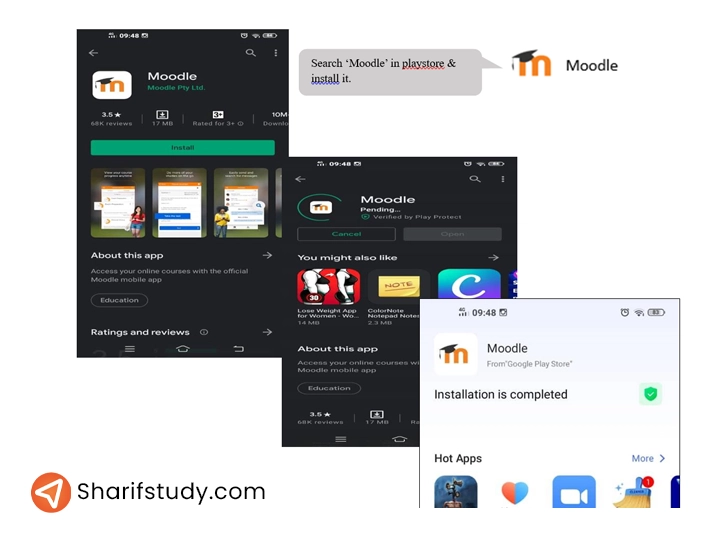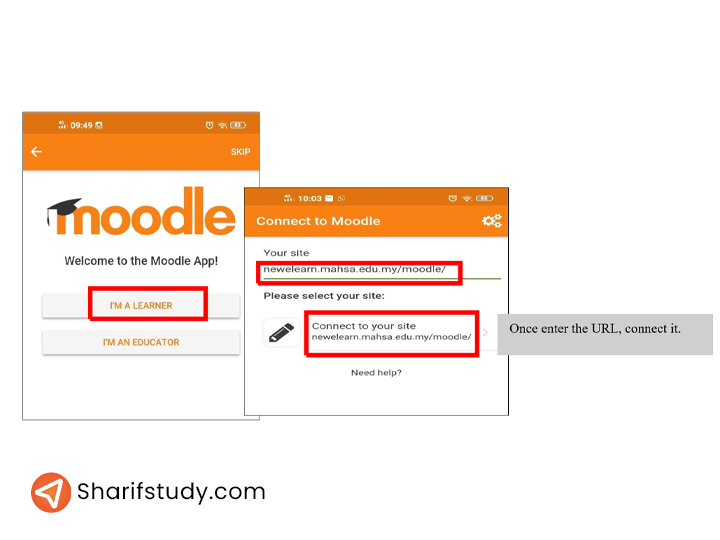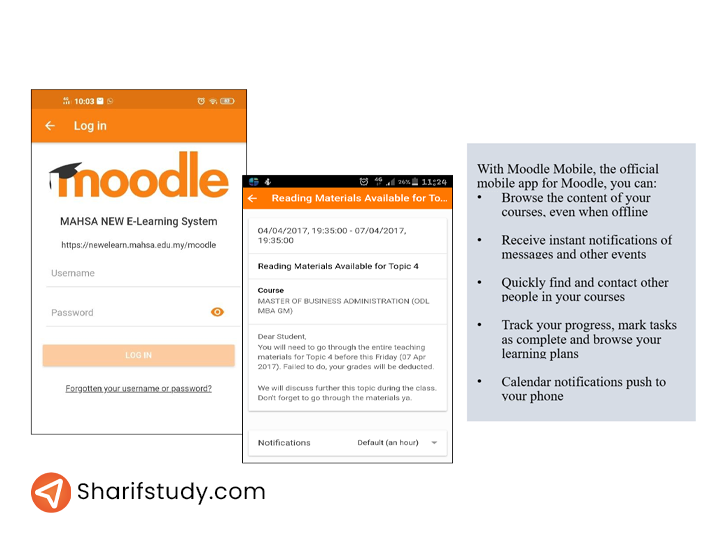LMS MAHSA a learning management system (LMS) is a web-based learning management system that gives you access to learning materials and activities relevant to your studies from any place with internet connection.
LMSs provide a platform for e-learning and significantly assist various instructors in conceiving the various courses, course structures, and content, facilitating interaction with online students.
Learning Management System (LMS)
MAHSA University Learning Management System (LMS) is a sophisticated and user-friendly online platform designed to enhance the educational experience for both students and faculty.
This digital system allows for seamless access to course materials, assignments, and lectures, facilitating an interactive and flexible learning environment.
What are advantages of LMS?
- Available for 24 x 7, Anytime, Anywhere.
- The simplicity of using a single login and password to access several modules is a significant advantage.
- Aim to improve the overall learning experience.
- You can connect easily with your professors and classmates
How to Access LMS?
1- Open web browser https://newelearn.mahsa.edu.my/moodle/ or Open web browser https://mahsa.edu.my/ and click on e-Learning Link.
2- Enter your student ID as both the Username and Password. To proceed, click the ‘Log in’ option.
If you are a new student, use the default username and password.
3- Change your password immediately after logging in with the default username and password.
What should I do if I forget my password?
1- Click on the following link, “Forgotten your username or password?”
2- Key in your username or Gmail then click ‘Search’.
3- Check your email (default MAHSA email which is same as your LMS ID – mahsastudent.edu.my by going to gmail.com).
4- Click at given link in the email.
5- Set your new password and click ‘Save changes’.
What information can I find in the LMS?
When you log into MAHSA LMS, you will see the layout displayed below. This website contains all study-related information.
Important notifications, the most recent timetable, an overview of the syllabus and study schedules, learning materials, online quizzes, online examinations, assignment and submission, side references, an online library, and so on.
1- Once you logging into LMS, you will see your name, message box and notification bell at top right side.
2- Then two blocks on the right and left sides. The right side displays the main menu, while the left side displays the dashboard. If you want a larger screen, you may conceal these blocks by clicking on the right and left sides, respectively.
How to Access a Course?
1- To access a course on Moodle, go to ‘My courses’ at the right bottom and then click on the course you want to study.
2- Here the sample layout of course homepage.
3- The course content is situated in the center of the screen and is divided into sections. The first section generally contains general course information.
The following course components often include certain exercises and resources. The activities and resources are things that a student will undertake that will allow them to interact with other students and/or the lecturer. Your professor may incorporate the following activities and resources:
How to submit an assignment through Turnitin?
1- Click at Turnitin assignment which created by your lecturer.
2- Click at ‘Submit Paper’.
3- Enter your Submission title. Upload your assignment at provided space.
4- The Turnitin submission summary page will be displayed confirming your assignment has been submitted.
5- To check for plagiarism, click Originality Report. It will aid in the improvement of writing and the prevention of plagiarism.
How to attempt Online Examination & Quizzes?
1- Click on the quiz link on the course homepage and read the information to check you’re in the right quiz.
2- Click on “Attempt quiz now” button & click ‘start attempt’.
3- Click on the “Next” button at the bottom of the page to see the next page of questions.
4- Click on the “flag” in the box next to the question to put a temporary marker on it.
5- Notice the Quiz navigation block. You can use it to jump to any question
6- To finish the exam, click “Finish attempt” in the navigation block.
7- You may click on any question page number or “Return to attempt” to go back to the quiz. You may click on “Submit all and finish” to have your quiz scored. A warning will pop up telling you you can no longer change your answers.
How use LMS in Mobile Apps?
1- Download and install the app on your mobile device either from iTunes (for iOS) or Google Play (for Android) and see your Moodle server from a whole new perspective.
2- Click I’m a Learner’ & enter newelearn.mahsa.edu.my/moodle/ at space provided
3- Enter username & password to access the LMS. Once login, you can successfully access LMS in your mobile.
 SharifStudy Best way to Study in Malaysia
SharifStudy Best way to Study in Malaysia